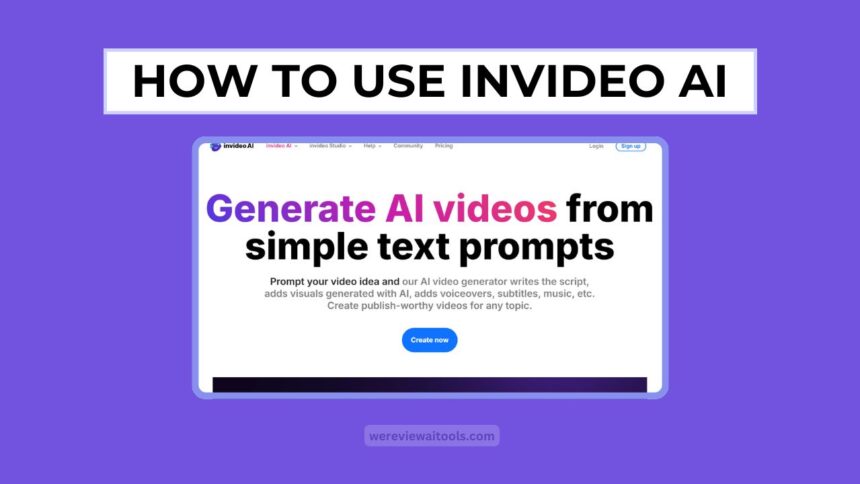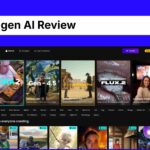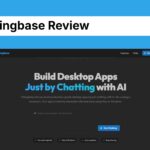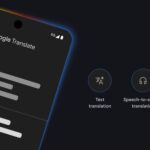Have you ever wanted to make a cool video for a school project, a birthday wish, or maybe a fun clip for TikTok or YouTube?
InVideo AI is a tool that can help you create amazing videos using artificial intelligence, even if you’ve never made a video before. It’s super easy to use, and I’ll explain everything step by step in this article
InVideo AI is a tool that turns your ideas into videos without needing fancy cameras or hard editing skills. You just tell it what you want, and it does the work for you!
Let’s learn how to use it, what it costs, and even some other options if you’re looking for something different.
What Is InVideo AI?
InVideo AI is an AI video generator online tool. It’s like a personal assistant who can turn your words into a video.
For example, Imagine you want a video about “a sunny day at the beach,” you type that and InVideo AI video generator will create some video with beach scenes, music and even a voice talking about it. It’s great for school projects, ads or some fun social media posts.
If you are finding Alternatives of Invideo AI, you can also explore and can try its alternative
How to Use InVideo AI
Step 1: How to Sign Up In InVideo AI
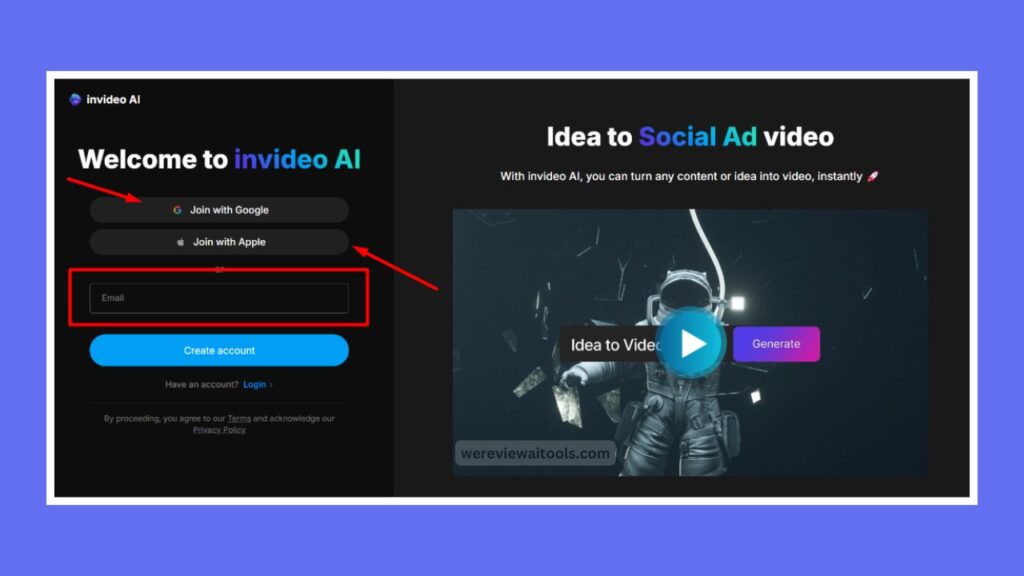
So you need an account before you can start making videos. This is how to do the InVideo AI login:
- Visit The Website: Open your browser (like Google Chrome” and enter “invideo. io” to visit their website
- Sign up: Find a “Sign Up” or “Get Started” button. Click it. Sign up using your Google account, Facebook or email. Pick what’s easiest for you.
- Fill in Details: If you use a mail you will enter your name and a password Then click “Sign Up.”
- Log In: After your account is set up, return to the website, click “Login” and enter your email and password. Now you’re in!
So, they have one question in mind how to sign in, People search for InVideo AI login on Google. It really is that simple, and you don’t need to pay to enroll.
Step 2: Start Making a Video with InVideo AI Video Generator
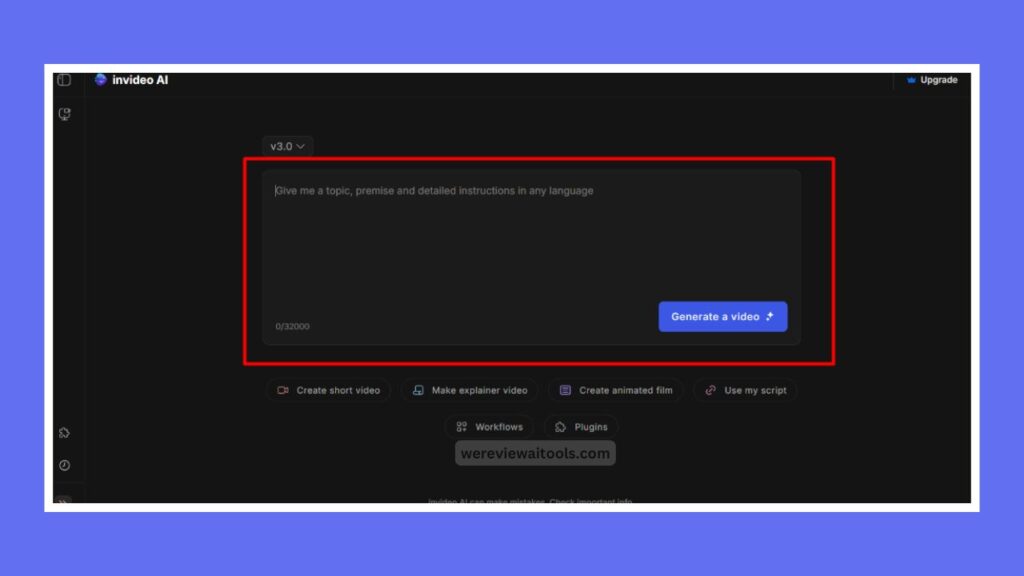
Now that you are logged in, let us create your first video with the InVideo AI video generator. Follow these steps:
- Find the AI Tool:Upon logging in, you’ll find a section for InVideo AI on your main page. Click on it. It could say “Create with AI” or “AI Video Generator.”
- Type Your Idea: You will see a box for typing. This is called a “prompt.” Write what you want your video to be about For instance, “A short video of a dog playing in the park.” Be as clear as possible so the AI knows what to do.
- Add More Details: The tool may give you options for the audience (kids, teens or adults), the style (funny, serious or exciting) and where you plan to share the video (like YouTube or Instagram). Pick what fits your idea.
- Click Generate: Click the “Generate a Video” button. The AI will get to work—it may take a minute or two. It’s discovering images, videos, music and even a voice to complement your idea.
- See Your Video: After it’s all done, you’ll see a preview of your video. It’ll include clips, text appearing, and a voice speaking, all clipping together thanks to InVideo AI.
Step 3: Edit Your Video to Make It Even Better
Now sometimes, you may want to modify few things in the video. InVideo AI allows you to edit and is simple to use. Here’s how:
- Watch the Video: Watch the video to identify what you like or don’t like.
- Change Things: Below the video, there’s a box to type what to change. If, for instance, the music is too loud, type “make the music softer.” If you don’t like the voice, then say “change the voice to a girl’s voice.”
- Add Your Own Stuff: You can add your own pictures or videos if you want. Click “Browse” and select a file from your computer, provided it’s less than 200 MB.
- Fix the Words: If the AI wrote something incorrectly, you can modify the script. If you want it to say something else, click on the text part and type.
- Save Your Changes: Once you’ve made your changes, click “Generate” again to see the new version.
Step 4: Export and Share Your Video
If you are satisfied with generated video, it is time to save and share it. Here’s how:
- Click Export: You should see an “Export” button below the video preview. Click it.
- Select Settings: If you’re on a paid plan, you can choose quality, such as HD or 4K. If you’re on the free plan, it’ll be a lower-quality video with a watermark (a little logo that reads “InVideo”).
- Download: Following the export, you’ll receive a new link to download your video. Download it to a computer or phone.
- Share It: Post it to YouTube, Insta or share with friends!
The most googled queries around a tool like InVideo AI involve how to save videos. Some users don’t like its free plan watermark, which you can remove by paying for a plan.
InVideo AI Pricing: How Much Does It Cost?
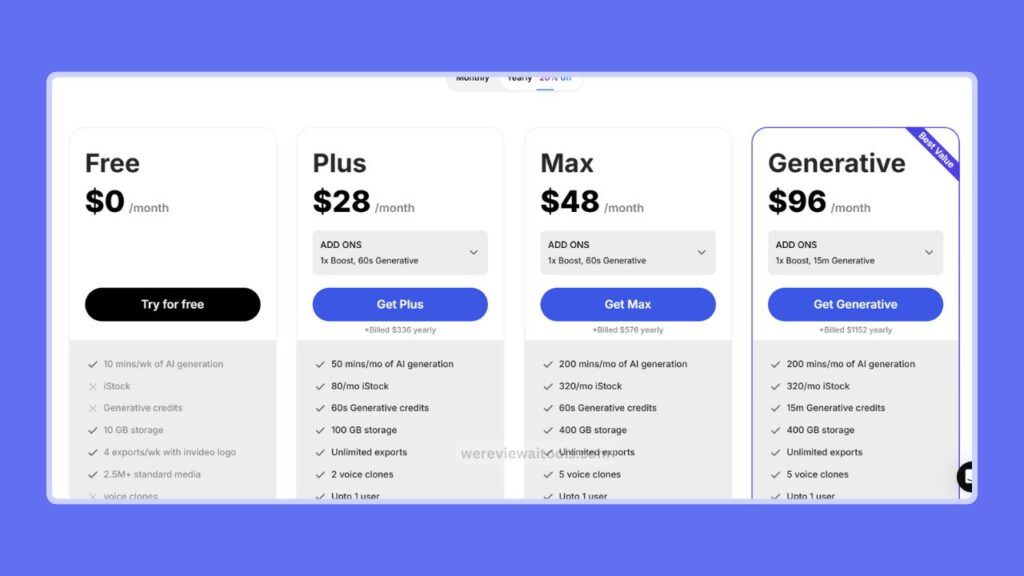
A lot of people search for InVideo AI pricing to know if it fits their budget. Here’s the simple breakdown:
- Free Plan: Costs $0 forever. You’ll get 10 minutes of AI video creation each week, along with 4 exported videos (with the InVideo logo on them).
- Plus Plan: $20 per month. You receive 50 minutes of AI video creation, as well as unlimited exports and no watermark. Plus you get exclusive images and footage.
- Max Plan — $48 a month. You receive 200 minutes of AI video generation, unlimited exports, as well as even more unique pictures and videos.
If you pay for a full year you save 20%, so it’s less expensive. Many people search about InVideo AI pricing on Google just to find out if it is really worth purchasing the paid deals. It says the Plus plan is good for business people and for those who want more choices, because it removes the watermark.
Tips to Make Your Videos Even Better
Here are some extra ideas to help you make awesome videos with InVideo AI:
- Be Specific about Your Idea: As you type your idea, include detail such as “a funny video about a cat for kids on YouTube.” This is how the AI knows precisely what to create for you.
- Use Google Chrome: The tool works better with Chrome so your video doesn’t hang.
- Keep it Short: To get your feet wet, shoot a shorter video — around 30 seconds — so it’s quicker to produce and edit.
- Check the Script: The A.I. could write something incorrect, like a fact or a name. Before exporting, read the script and clean it.
These tips are derived from the InVideo AI reviews by people, which help you save minor inconveniences and make your video look flawless.
Why InVideo AI Is Great for Beginners
Because, It does all the heavy lifting, including finding images, adding music and even narrating in the video.
You just tell it what you want, and it creates a video in minutes. Plus, the free plan allows you to test it out with no spend, so it’s great if you’re just getting started.
For example, despite the InVideo AI tool I already mentioned, people looking for alternatives may find tools like Synthesia (great for videos featuring talking avatars, but pricier) So InVideo AI is less complex and cheaper, hence it is a good option for beginners.
Conclusion
And now you know how to use InVideo AI to create your own videos! Simply sign up, specify your idea, make some edits, then download your video.
The InVideo AI video generator will allow you to create fun clips for school, friends, or social media without any of the hard work. InVideo AI price begins with a free plan, along with paid plans starting from $20 per month.
InVideo AI is awesome for power but if you are looking for a InVideo AI Free alternative, then Clipchamp or Canva is the way to go. So, go to InVideo , sign in with your InVideo AI credentials and get creating today. You’ll be surprised at how simple and enjoyable it is to make videos!