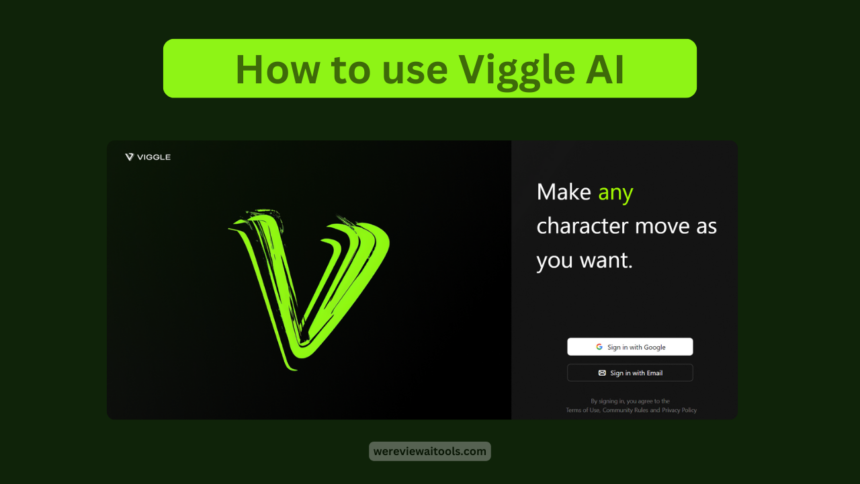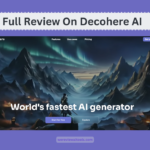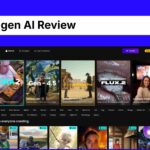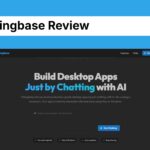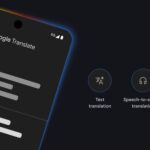Viggle AI is a generative ai platform that help you to create short animated videos from your static images.This ai tool is perfect for one who wants to add a motion in their image or they can experiment through this ai tool.
Step by step to use Viggle AI
1. Join the Beta on Discord:
- Visit the Viggle AI website
- Click on the “Join Beta” button.
- This will redirect you to the Discord signup process. Follow the steps to create a Discord account or log in with an existing one.
Also now you can use by joining the Beta on website:

3. Mix Feature:
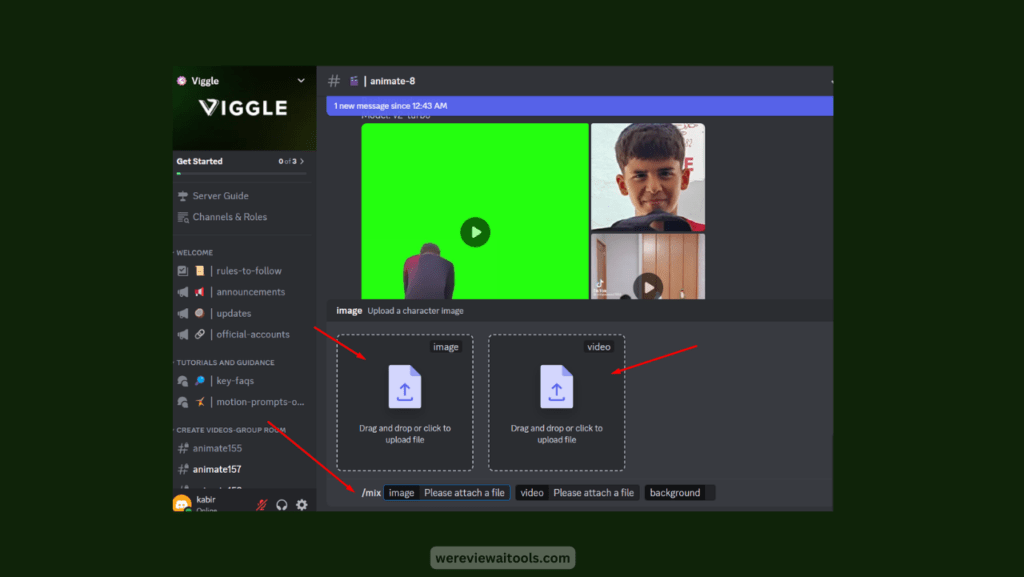
- Use the “/mix” command within the Discord server.
- Upload both your image and a pre-recorded video clip under 30 seconds.
- Viggle AI will combine them, making your image appear to perform the actions in the video.
4. Find Your Motion Inspiration:
- Within the Discord server, navigate to the “prompt” section.
- Here, you’ll discover a library of pre-made templates, each describing different actions or movements. These are your motion prompts.
5. Prepare Your Image:
- Locate a well-lit image you want to animate.
- Ensure it’s a full-body image with a clear view of the subject.
- Avoid blurry or pixelated photos for best results.
6. Animate Using the “Animate” Feature:
- Drag and drop your image into the designated area in the Discord server.
- Choose a motion prompt from the library that suits your vision (e.g., “dancing,” “walking”).
- Select a background color, white or green, depending on your needs.
- Hit enter to initiate the process. Viggle AI will analyze your input and generate a short animation.
7. Download and Share (Optional):
- Once processing is complete, you’ll have the option to download the generated video.
- Share your creation with friends, family, or on social media platforms.
id8 Feature (Advanced):
- Use the “/mix” command within the Discord server.
- Upload both your image and a pre-recorded video clip under 30 seconds.
- Viggle AI will combine them, making your image appear to perform the actions in the video.
Viggle AI Pricing
Based on available information, there might be future paid plans offering increased functionality. Here’s what we might see:
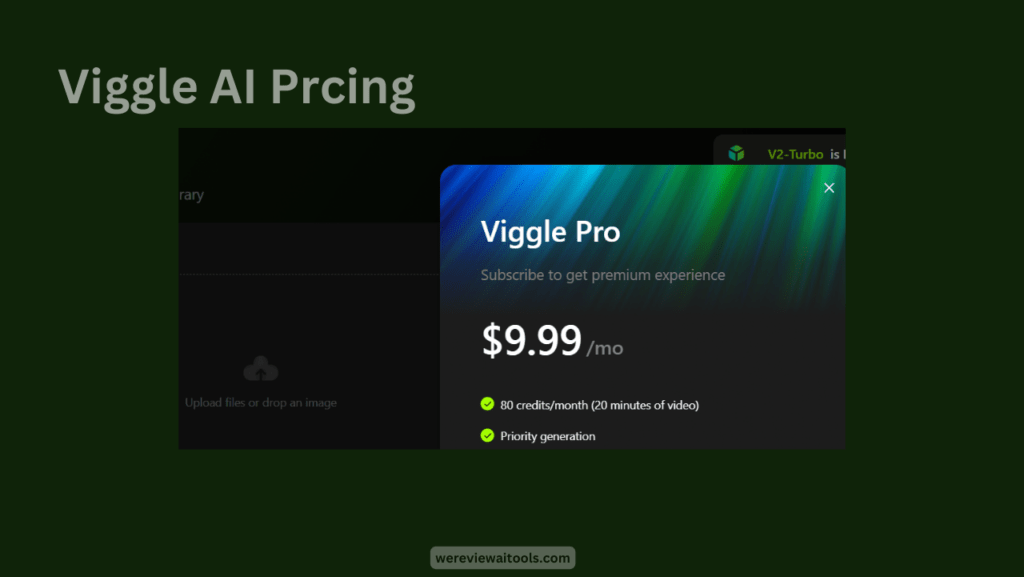
- Monthly Subscription: The cost could be around $9.99 per month.
- Credits: You might receive a set number of credits per month (e.g., 80 credits) which translate to a specific video length (e.g., 20 minutes).
- Priority Processing: Paid plans could offer faster generation times for your animations.
- Multiple Jobs: You might be able to run more animations concurrently.
- Watermark Removal: Free tier animations might have a watermark, which could be removed with a paid plan.
- Unlimited Duration: The free tier might limit video length, while paid plans could offer unlimited animation duration.
- Additional Credits: The option to purchase extra credits could be available.
FAQ
- Is Viggle AI free?
Yes, Viggle AI is currently free to use! It working on a freemium model, meaning the base features are accessible without cost. There might be paid tiers with additional functionalities coming in the future.
- How do I use Viggle AI?
Viggle AI is currently in beta testing. You’ll need to join their Discord server (https://viggle.ai/) to access it. There, you can find easy-to-use tools and prompts to animate your images.
- What kind of animations can I create?
Viggle AI lets you create short animations using text prompts that describe actions or movements. You can make your characters walk, dance, wave, and more!
- What kind of images work best with Viggle AI?
For best results, use well-lit full-body images with a clear view of the subject. Avoid blurry or pixelated photos.
- Where can I learn more about Viggle AI?
The official Viggle AI Discord server is your best bet for staying updated! You’ll find tutorials, tips, and a community of users to connect with.