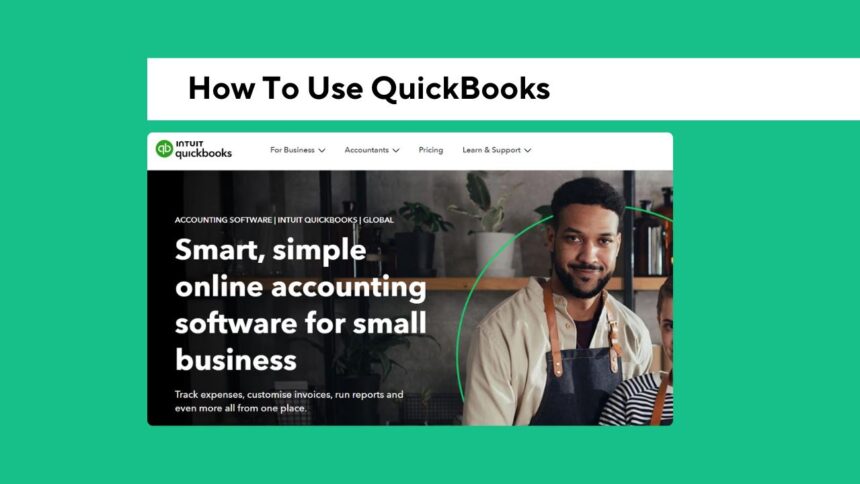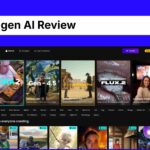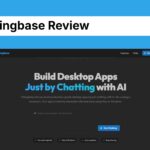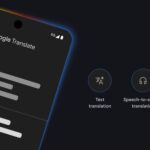Tracking money can be a full-time job if you are running a business. Getting invoices out, managing expenses, paying the tax department, payroll. It literally never ends.
Which is precisely the reason QuickBooks Online is the go-to for many entrepreneurs/freelancers and some larger companies.
This is among one of the most reliable and adopted accounting tools globally. However if you’re new to this, you’re probably asking how it actually works.
In this article i will guide you how to use QuickBooks accounting software from the beginning even if you never touched accounting before but btw, i review different ai tools in this site.
We will be talking about its features, pricing, how you can log into it, its learning resources, and its alternatives, and lots more.
Whether you are a solopreneur, an emerging business owner, or simply someone who wants to keep their books in order, we can help you make sense of it all in this no-nonsense friendly guide.
What is QuickBooks and Why Do People Use It?
QuickBooks is a tool that helps in managing finances or accounting or simply helps you keep track of the money flowing in and out of your business.
Intuit manufactures QuickBooks, a cloud-based accounting system. It enables businesses to perform bookkeeping tasks including income and expense recording, invoicing, inventory tracking, payroll management, and financial reporting.
Since it is online, it is available for use by users anytime with any phone, tablet, or computer.
One of the main reasons people love QuickBooks is that it simplifies accounting even for people who don’t have a financial background.
Eliminates hours of manual work by automating multiple processes. Everything stays streamlined, leaving you better prepared for tax season, as well as discussions with your accountant.
Getting Started with QuickBooks Online
The first step is to register for QuickBooks before using it. To use it, visit the official site and navigate to the QuickBooks Online login page.
If you do not have an account, you can sign up with either your email or Google account. After signing in, you’ll get a few questions about your business you need to fill in for example, what kind of business, what industry you belong to, and what are you tracking (sales expense, mileage, etc.).
The primary dashboard will be opened after you set up your account. Once you log in, this is where you are going to see a summary of all your financial activities your income, expenses, invoices, etc…
It comes in a clean, minimal design so even newbies can catch on to what is happening.
If you do get stuck though, the QuickBooks learning center is the perfect place to turn to, where Intuit has compiled articles and videos to help.
In addition, there is a QuickBooks online training program for those who prefer detailed tutorials.
Setting Up Your Business in QuickBooks
Get your business set up correctly in QuickBooks. You need to fill in your business name, contact information, tax ID (if relevant), and connect your business banking accounts.
If you link your bank or credit card accounts, QuickBooks will automatically import and categorize your transactions without you lifting a finger.
You can also customize your Chart of Accounts. This is a list of categories you use to track money that comes in and out.
For example, if you have a photography business, you might have income categories such as “Photo Shoots” and expense categories such as “Camera Gear” or “Software Subscriptions.”
You can also configure your payment methods, invoice template, and tax settings here. The more thorough your setup, the easier everything will run later.
Creating Invoices and Tracking Payments

Creating invoices is one of the most frequent tasks among business owners in QuickBooks. Imagine you have just completed a project for a consumer.
You can log into Quickbooks, create an invoice, select the customer, enter the service performed, service amount and due date. Once this is done, you are able to email the invoice directly to your client, all from within the platform.
When your client opens the invoice and additionally the payment is completed, you will be alerted through QuickBooks. You may also establish automatic reminders to inform clients of an upcoming payment.
The system will automatically mark the invoice as paid as soon as the client pays thus helping you keep track of your income.
This whole cycle is especially helpful to freelancers and QuickBooks solopreneur users that do their own billing and client communication.
Managing Expenses and Bills
Tracking your expenses is equally as important as tracking your income. When it comes to QuickBooks, you enter your expenses manually or they are automatically imported as you link your bank or credit cards.
A full-fledged mobile app that you can directly upload the receipts and link them to your transaction.
For example, say you went out and purchased some office supplies or paid a vendor for some services simply enter it into QuickBooks, choose the proper category and peace be with you, it will be included in your monthly expense reports.
This gives you a clearer idea of where your money is going, and helps you much more during tax season.
The app also allows you to automate bill payments and enable due date reminders so you can never miss out.
Payroll and Timesheets
If you have people working for you (staff and/or freelancers), payroll is one of those things you have to deal with.
QuickBooks is equipped with a payroll service, so it can assist you with running payroll, paying taxes, and filing payroll reports.
Everything from wages, tax withholding, and direct deposit can all be calculated.
Even better is the fact that QuickBooks timesheets are incorporated as well. Individuals are capable of entering their hours worked directly into QuickBooks, which automatically calculates their pay based upon their rates. Ideal for service businesses or agencies that charge clients hourly.
Pricing Plans: How Much Does QuickBooks Online Cost?

Now, let’s talk about QuickBooks Online pricing. There are several pricing tiers depending on the size and needs of your business. Here’s a rough breakdown:
- Freelancers or solopreneurs should choose the Simple Start plan. It comes with essentials such as income and expense tracking, invoicing, and general reports.
- The Essentials plan offers everything in Simple Start plus bill management and time tracking. It’s good for businesses that work with vendors or contractors.
- The Plus plan includes project tracking and inventory management. If your business has a lot of products or multiple projects, this might be your best option.
- Advanced plan: This is a plan for the big business. This comes with features such as advanced reporting and analytics, as well as dedicated support.
In fact, the free version of QuickBooks comes in a 30-day free trial. This will let you experience all that its features offer prior to deciding.
QuickBooks online training
Understanding the accounting software for the first time is irritating seeming. The good news is that there are plenty of QuickBooks online training resources.
Intuit is the official website of it and there you can find All of their webinars, video tutorials, and help guides which describe everything there from basics to complete advanced functions.
There are community forums where users share their queries and solutions, so you learn from people like you who facing with the same problems.
No matter if you are new to QuickBooks or transitioning from a different tool, QuickBooks learning resources will help you to bolster your confidence and increase efficiency with ease.
QuickBooks integrations That Make Life Easier

QuickBooks doesn’t work alone. One of its biggest strengths is its ability to connect with other apps. QuickBooks integrations allow you to sync with tools like PayPal, Shopify, Square, Stripe, HubSpot, Mailchimp, and even Google Sheets or Excel.
For example, if you run an online store on Shopify, QuickBooks can automatically pull in your sales data, calculate taxes, and match transactions with your bank account.
This saves you hours of manual work and reduces the chance of errors.
These integrations are especially helpful for businesses that already use a lot of digital tools and want to keep everything running smoothly in one system.
Best Alternatives to QuickBooks?
QuickBooks offers numerous capabilities and integrations, but its not the only player out there. It might be too pricey or complicated for some companies.
If you are on the search for a QuickBooks rival, there are several distinct tools you can find.
Wave Accounting is also free for small businesses to use as a QuickBooks alternative free.
Zoho Books is another decent alternative, with a free plan for small businesses with low revenue. FreshBooks: A Good Option for Simple, Modern Invoicing for Freelancers
Because every QuickBooks alternative has its own strengths and weaknesses, it pays to compare features and test a few demos before making a decision.
Conclusion
QuickBooks is more than just a tool it’s a full system to help you manage your business finances with less stress.
It tells you how your business is doing from sending invoices to keeping track of expenses to running payroll to figuring out your numbers.
QuickBooks Online helps you save time, error, and make more informative decisions. This is especially useful for busy entrepreneurs who would like to focus more on growing their business than drowning in spreadsheets.
If you are prepared to give it a shot start with the QuickBooks Online sign in page and take the free trial and enjoy the features at your own pace.
A homework: Use the utmost benefit of it by utilizing the online training and learning resources of QuickBooks.
And if QuickBooks is just not going to work for you, check out the many QuickBooks alternatives free and paid that still fit the bill.