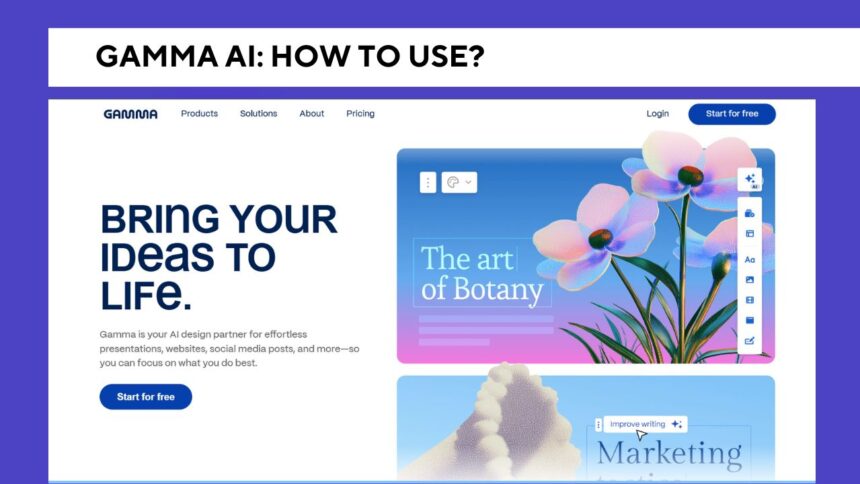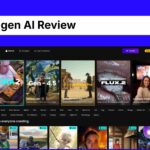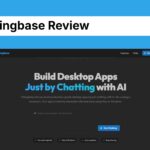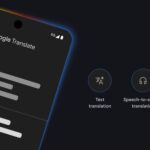In this AI era no one like to create presentation or speech deck manually, it takes much time to create and also need designing skill so it looks professional
But instead of doing all from designing to writing you can use the different ai tools that can help you to create presentation for you
Gamma is an AI based platform that helps users create beautiful presentations, documents, and web pages without any need for design skills.
If you are a student, working professional, business owner, teacher, or freelancer, Gamma can save you hours by generating complete and engaging content using just your input.
In this article, i will guide you how to use Gamma AI step-by-step, even if you’re using it for the first time.
What is Gamma AI?
Gamma is an online tool that uses artificial intelligence to turn your ideas into ready-to-use content. It handle everything from writing to designing.
You just type what you want to create, and Gamma gives you a well-organized presentation or document. It’s like having a designer and a writer working for you instantly.
You can use Gamma to create things like slide decks, client reports, product pitches, landing page-style documents, or even lesson notes.
The design is clean, modern, and responsive, which means it looks good on mobile and desktop devices.
How to use Gamma AI
The first thing you should do to use gamma is to create an account.
Visit gamma.app you can sign up using your Google account or email.
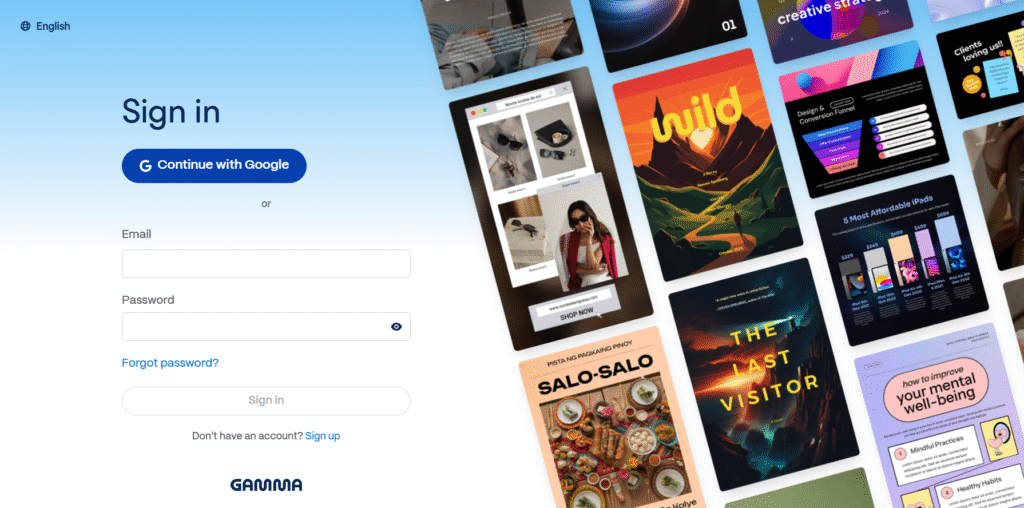
After logging in, you will come to your dashboard and you can start a new creation.
After you click on + New it will show you three option to create presentation that exactly how you can create it
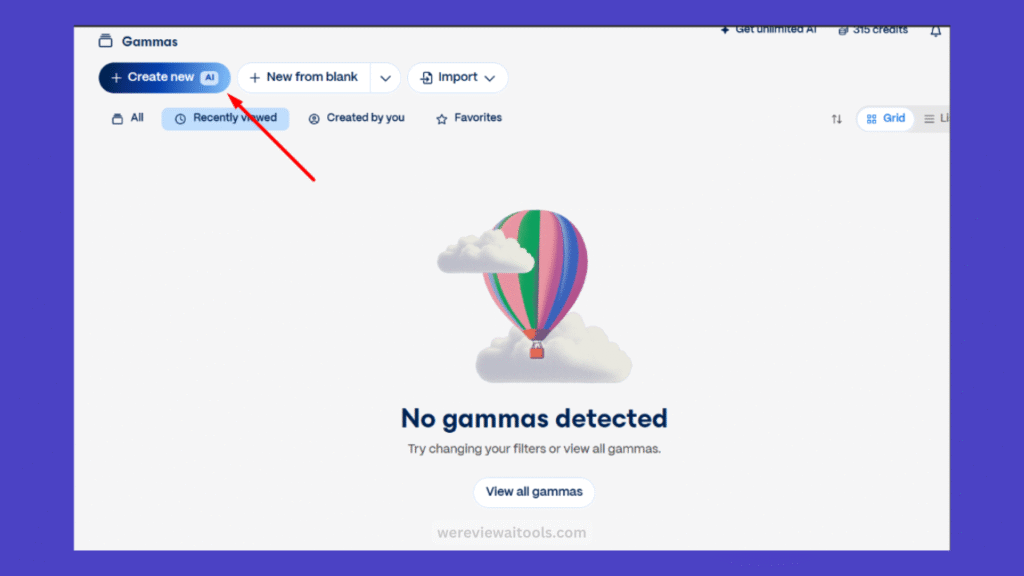
The choice is what to create, you can create with paste text, from one line command or by importing existing documents and files
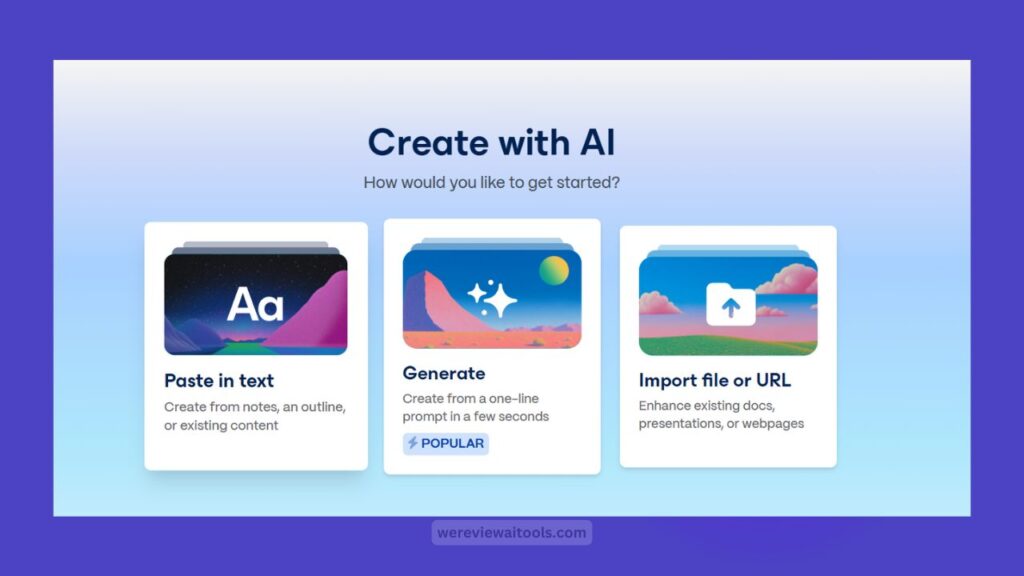
Now comes the magic. When you open it, Gamma will prompt you to enter some subject or concept.
For example, if you type How to Promote Business After hitting continue your entire presentation will be generated by Gamma’s AI titles, content for each slide and the suggested visuals or layout.
Customizing Your Content
When your draft is prepared for publishing, you can edit it for as long as you like.
Click anywhere in the text and write new words. Need to have more slides/sections? You can add them. Rewrite sections with AI recommendations or have Gamma add more context.
For example, if you have a slide that says “Marketing Tips” and want it to be more specific, you can simply request Gamma to expand it into “Top 5 Marketing strategy for SAAS” and it will write the information for you.
The interface of the editor is very clean and minimalist. It operates somewhere between Notion and PowerPoint. Images, videos, charts, buttons can be added.
You could also copy-paste YouTube links or social media links, and Gamma will automatically embed them.
Changing the Design and Style
When output is generated, now you can customize the appearance. Here you have a lot of themes and color options so, you can also customize it
Everything are available in one place
You have the option to modify its font, colors, background, or include animations. This feature is especially ideal for your content, as it has dark and light mode options based on where your content will be displayed.
In case, if you are working in a team, or creating designs for a client, then you can also create branded themes with your logo and brand colors to keep everything on point.
Share Your Work
Once your content is finished, you can share it easily. Gamma gives you a unique link that you can send to others.
The person who opens it doesn’t need any special app they can view it directly on any browser or mobile phone.
You can also export it as a PDF if you want to send it by email or print it.
There’s also an option to present directly from Gamma, which works like a slide viewer, just like in PowerPoint.
Another great feature is collaboration. If you’re working in a team, you can invite others to view or edit your document together in real time.
Tips to Get the Best Results with Gamma AI
If you want Gamma can generate better output just be clear and specific while giving the command.
Instead of writing something general like “Marketing,” write “Step by step process to market Clothing Brand” This helps Gamma understand what kind of content you want and gives you better results.
You can also try giving Gamma a structure.
For example, you can write: “Create a 7-slide presentation on how to start a YouTube channel. Include tips, tools, and content ideas.” This helps the AI deliver a more focused and useful output.
The more you use Gamma, the more you’ll get used to how it works. And soon, you’ll be able to create professional-quality content in less than 10 minutes.
Conclusion
Gamma AI is a powerful tool for anyone who wants to save time and still create high-quality content.
Even beginner can use it easily. You have no design or writing skills. Simply enter your topic, and Gamma handles the rest.
In a world where attention spans are short, and good content matters, using a tool like Gamma can give you a big advantage.
Whether you’re creating for clients, students, or your own brand, Gamma helps you look professional with less effort.
So if you’re tired of spending hours on slides or docs, give Gamma a try. It’s fast, smart, and helps you focus more on your ideas instead of struggling with design.