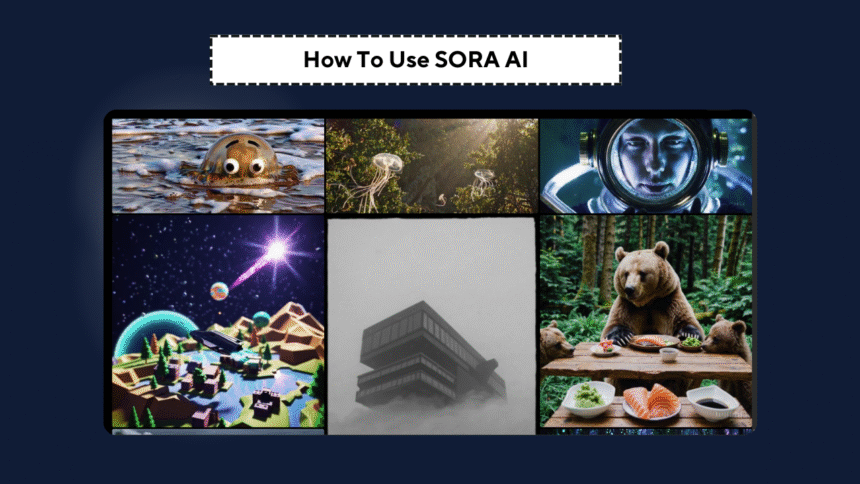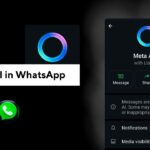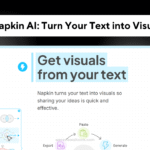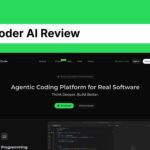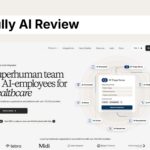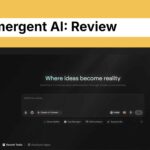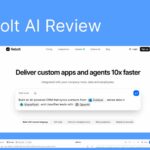Sora AI a powerful software developed by OpenAI that allows you to create short videos and images just by typing the descriptions of the videos and images.
Let’s say i have a prompt like “An image of a dancing robot or a magical forest” Sora can generate for you. This platform is user friendly for beginners and professional.
If you are content creator, marketer, student or working professional, in every field Sora AI is ready to help you.
In this article i will guide about Sora and also tell you how actually you can use this tool and can use in your work
What is Sora AI?
Sora AI is an AI tool that transforms your text-based ideas into videos/images. suppose you have an idea and want to create a video on this, let’s take an example, type a prompt such as “a kitten playing with yarn in a cozy room,” and Sora will generate a short film of the scene or an image in detail.
You can give different command whatever you wants to create, here i just taking an example to help you, exactly how Sora works.
Videos can go for a maximum of 20 seconds and images are available at 1080p resolution (but you don’t need to be a video editor or know how to draw, everything is taking care by sora).
Sora is a part of OpenAI family (Just like ChatGPT) and with time, more features are coming.
Who Can Use Sora AI?
Sora AI is available in almost all countries to people with a ChatGPT Plus or Pro subscription.
- ChatGPT Plus: $20/month, allows you to make up to 50 videos or 100 images per month, with videos up to 5 seconds 720p
- ChatGPT Pro : $200/month, supports 500 videos, or 1,000 images, new videos up to 20 seconds long at 1080p, and additional enterprise features like no watermarks.
- Age Limit: Age limit is between 18 years to 35 Years.
Getting Started with Sora AI
Here is how to use Sora AI for videos or images:
Get a Subscription:
Go to OpenAI, Go to ChatGPT and Subscribe to ChatGPT Plus or Pro plan.
Just put your email in, make a password, and enter your payment details, and after successful payment now you have pro plan.
Log In:
Login your ChatGPT, and there is option in the left “Sora” just click and now you are on Sora platform.
You can also directly search on google to visit sora ai.
Now, You are on Sora :
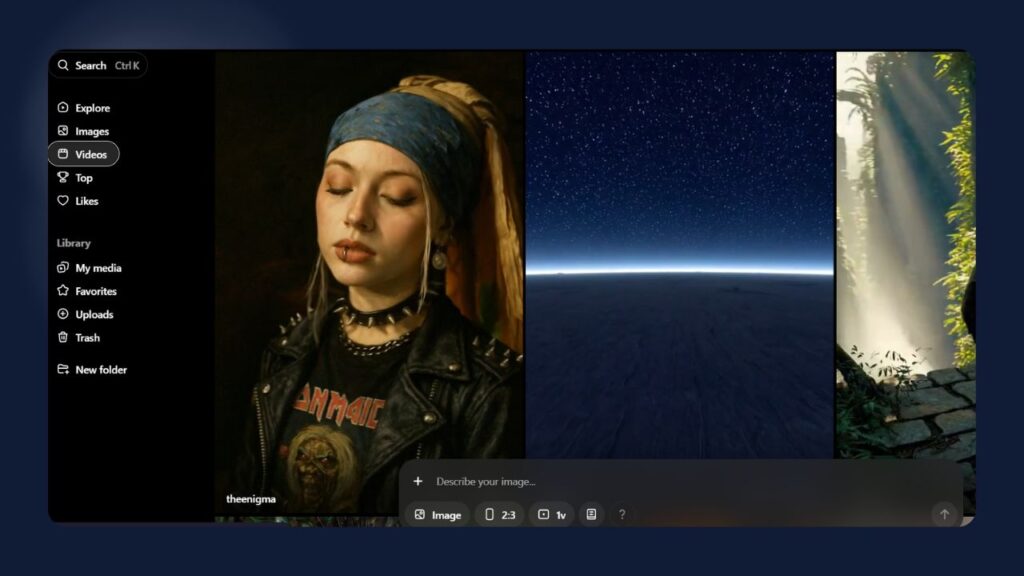
Learn the Interface:
Right now the interface of Sora ai is same as other video or image generator tool. Here you have image, video and explore option available and whatever the media you generates through sora, are available in the library section.
Creating Videos with Sora AI
Step 1: Choose Video Mode
Sora brings stories to life in the form of a video. Here’s how:
On sora. To use it, go give the prompt of your video, and click on Create Video.
Step 2: Write a Prompt
Write a video description that is easy to understand, such as:
“Bird the flying over the snowy mountain in the morning”
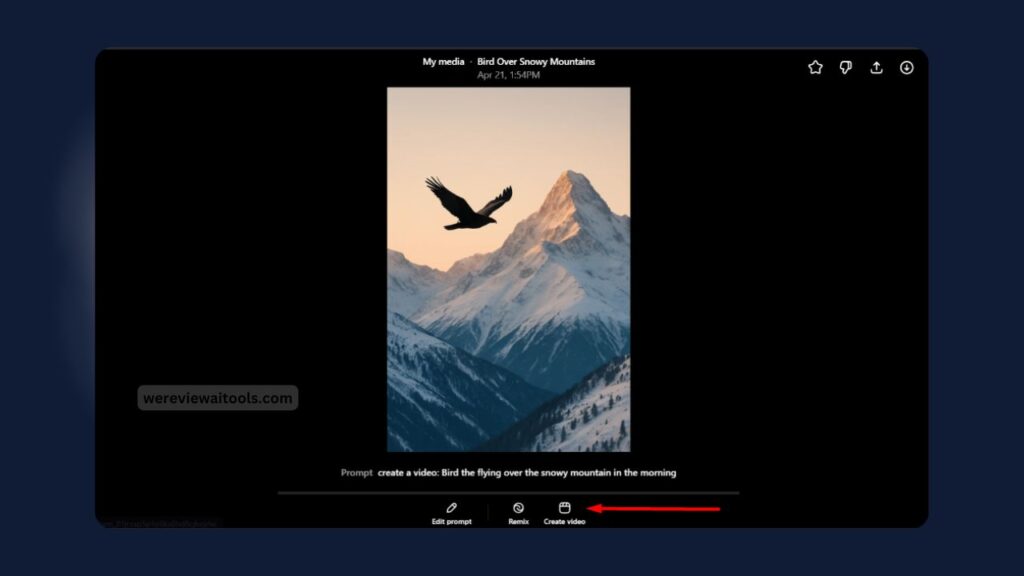
“Superhero flying over skyscrapers in a city”
To make best video be specific to the scene, actions, and colors.
Step 3: Add Extras (Optional)
Add a background image, for example, a mountain photo for your bird range
Post a video to make it longer or remix it.
Step 4: Adjust Settings
Specify the length of the video (PS: max 5s on Plus, 20s for Pro.)
Select resolution (up to 480p, 720p, or 1080p, depending on your plan)
Choose an aspect ratio (widescreen for films, square for social, or vertical for mobile)
Step 5: Generate and Edit
Hit “Generate”, wait a couple of seconds and your video will be ready.
If you want something different: use features like:
Rather; remix: Put in new features: so “put a rainbow in the sky”
Repeat: Enable seamless looping for the video
Storyboard: Make several scenes as if you were a short story with multiple shots.
Export your video to be able to share it
Creating Images with Sora AI
Like DALL·E, Sora can also create impressive realize some images from a text but a different style. Here’s how:
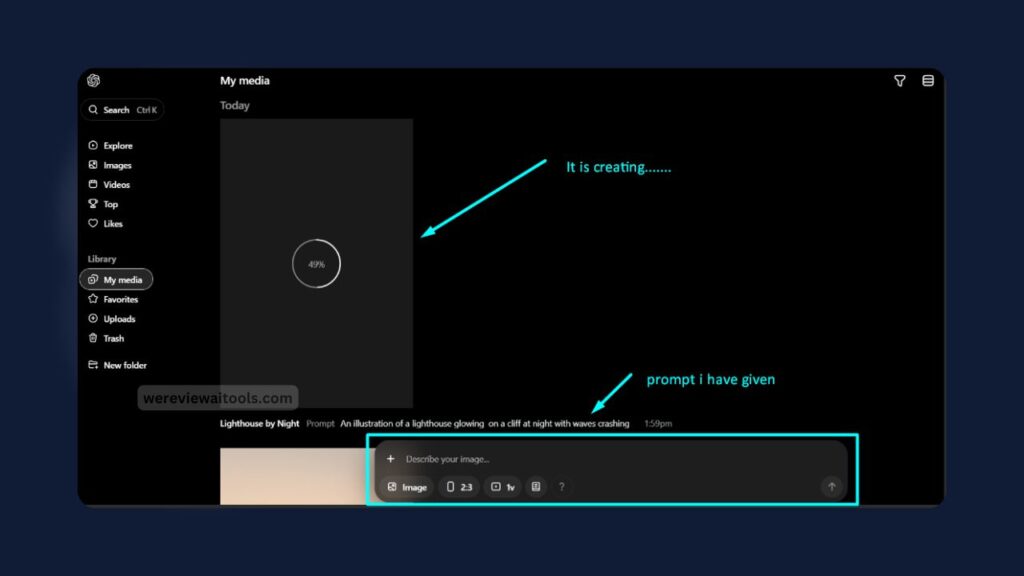
Step 1: Select Image Mode
- On sora. com, choose “Create Image.”
Step 2: Describe Your Image
- Write a prompt, like:
An illustration of a lighthouse glowing on a cliff at night with waves crashing

.
- Describe colors, lighting and style (e.g., cartoon style or realistic, etc.)
Step 3: Generate and Refine
- Click “Generate” to see your image.
- If it is not, you can revise the prompt or use the Remix tool to include more details, such as stars in the sky.
- Download the image for your project or to share.
Example: Using Sora for a School Project
Imagine you’re doing a history project about ancient Rome. Here’s how Sora can help:
- Video: Log in to sora.com and type, “A video of a Roman gladiator fighting in a crowded Colosseum.” Sora makes a 5-second video (or 20 seconds with Pro). Use Remix to add cheering crowds.
- Image: A Roman temple with marble columns against a blue sky | Change to image mode and write, Grab this image for your presentation slides.
- Add both to your project to make it exciting and professional.
This takes just a few minutes and makes your work stand out!
Features Of Sora AI
Sora has tools to make your creations even better:
- Storyboard: Plan a video with multiple scenes, like “Scene 1: A forest; Scene 2: A river; Scene 3: A waterfall.”
- Remix: swap out sections of a video or image, say for example replace animals or weather
- Style Presets: Apply looks such as cartoon, sci-fi, and watercolor to videos and images
- Gallery: Explore option is available so you can view community videos and photos for inspiration
- Blend Tool: Merge styles, or blending a realistic substance with a cartoon effect.
Pro users can also generate multiple videos or images at once, which is great for big projects.
Usage Limits and Costs
Your subscription sets limits on what you can do:
| Feature | ChatGPT Plus ($20/month) | ChatGPT Pro ($200/month) |
|---|---|---|
| Monthly Videos | 50 (1,000 credits) | 500 (10,000 credits) |
| Monthly Images | 100 | 1,000 |
| Max Video Duration | 5 seconds | 20 seconds |
| Max Resolution | 720p | 1080p |
| Watermark | Yes | No (on download) |
| Multiple Generations | No | Up to 5 at once |
- Credits: Videos and images use credits. What 720p video may cost you – 50–200 credits, an image 10–50 credits.
- Unlimited Slow Mode :Pro users can create limitless numbers of “slow” videos or pictures that require longer to process.
Tips for Awesome Results
- Be Clear with Your Prompts: Use words such as — “a red racecar racing in a desert road” instead of “car”
- Experiment With Different Styles: Cartoon, realistic or fantasy styles can create some fun looks
- Correct Mistakes: If something feels off, rewrite your prompt, or click Remix to tweak it.
- Find Inspiration: View the Community Gallery to see what others are creating.
- Get Credits: Begin with videos or images at low resolution to experiment ideas before utilizing several high-definition settings.
Limitations Of Sora AI
- Monthly limits: However, you’re limited on videos and images each month, so plan your projects.
- Trial and Error: It takes time to write effective prompts to get optimal output.
- Pros: Better for most students due to cost, since the Pro plan is expensive.
Conclusion
Sora AI is an amazing imaginer video and making images. Start creating at sora with a ChatGPT Plus or Pro subscription Story descriptions and the ability to generate storyboards and remixes on Scripttt.
Sora makes it quick and simple for you to make a school project, a fun animation or a cool picture. Experiment with different things, and see your works come alive!